Once that you have set your site and you are happy with the look, you can start creating your content.
It is assumed that you are familiar with Markdown and Jekyll, so this would not be covered on this page. Instead, we focus on the Layouts and Snippets installed on Chulapa.
You can check some demos on this section.
A. Layouts
All purposes
Default
The core layout of this theme. You may use it for any page, i.e. posts, pages, collections, etc. The default layout is shipped with several optional components that you can enable via the front matter. To enable it:
# On a specific page
---
layout: default
---
You can avoid typing this on each page by setting this layout as the default layout for all the pages via _config and front matter defaults:
defaults:
-
scope:
path: ""
values:
layout: "default"
Options
Additional options you can set on the front matter or via defaults:
title,subtitle: Content-related.date,last_modified_at: Date of the page and last modification date. See here to learn the accepted format of dates.excerpt: Brief description of the content. If not provided Chulapa would create it as the first paragraph of the content. Note that in the case of documents underpostsJekyll allows additional options.mathjax: Would activate \(MathJax\) on the page.og_image: OpenGraph image displayed on the web and social networks when sharing the page. This image would not be displayed on the page.header_type: Choose between five different headers:base,post,hero,image,splashor no header otherwise.header_img: Image to be displayed on the header. Ifog_imageis not set, this would be also the image to be displayed when sharing the page.
Heads up! Some social networks would not show the image on sharing if it doesn’t meet some criteria (i.e. Whatsapp doesn’t display images with a size greater than 300Kb). On that cases you may prefer to set a high resolution image on header_img and a miniature on og_image.
project_links: If you want to embed buttons as links on your header this option would do it for you. Typical example could be a page on your site that refers to an external project hosted on a different environment. An example of use:
---
title: External project
project_links:
- url: https://github.com/XXX # url1
icon: fab fa-github # Fontawesome icon code1
label: View on Github # Label on button 1
- url: https://colab.research.google.com/XXX #url2
icon: fab fa-python # Fontawesome icon code2
label: Open in Colab # Label on button 2
---
show_date: This would display the date of the page and the last modified date, if provided.show_sociallinks: This option would display a navbar with sharing links to Facebook, Twitter, Whatsapp and LinkedIn.show_author: Set it totrueto display the author of the page. By default it would display theauthorset on your global settings, but you can override it via the page front matter:
---
title: "Plain post 2"
subtitle: "Example 2"
author:
name: Another name
location: Santiago de Compostela
avatar: http://github.com/devdieghernan.png
links:
- url: https://twitter.com/jack2
icon: "fab fa-twitter"
label: "Twitter"
---
-
show_toc: Would display a table of contents of the page (thanks to @allejo). -
show_sidetoc: Alternative implementation ofshow_tocwhere the table of contents is displayed on an sliding off-canvas sidebar. You would notice a new button on the left side of your page, click it to expand the sidebar table of contents. See the implementation on the Current skin.
A technical note Only headings with id would be displayed. If you are including headers via markdown (### Title) you don’t have to worry, as kramdown would do it for you. However if you are using html (<h1 id="aa">My heading</h1>) don’t forget to include the id.
-
h_minandh_max: Minimum and maximum heading level to be included in the table of contents. min: 2, max: 4. -
show_related: Would display up to three related pages. The post to be displayed are based on the tags of the current page. -
show_random: Would display up to three random pages somehow related with the tags of the current page (seeshow_random). -
related_labelandrandom_label: Insert a text just before the related pages. You can use html code. -
show_bottomnavs: Would display navigation buttons on the bottom of the page for easily navigate to the next and previous page. show_categoriesandshow_tagswould display badges at the bottom with thecategoriesandtagsset for the page. This badges could be set as links to a cloud tag page, with the landing page url defined oncloudtag_urlandcloudcategory_url. See Cloud tags layouts.-
include_on_search: This would prevent the page to be indexed bylunrsearch engine. If you usealgoliathis would downgrade the page rank, but it would still appear on the search results. Refer to the Algolia docs to see how to exclude a specific page. include_on_feed: Include on your feed this page.
Note that the page would be included on the feed if this option is set to true and there is a date set. Posts on Jekyll needs a date already present in the name of the file, but pages and collections don’t, so set a date value for those. You have two feeds available: Atom feed at https://yoururl/atom.xml (preferred) and RSS 2.0 at https://yoururl/rss.xml.
show_comments: Activates comments on the page.show_breadcrumb: Shows breadcrumb navigation on a page. Use withbreadcrumb_list.breadcrumb_list: A list with breadcrumbs. It is a good practice to set this on your defaults.
---
title: "Plain post 3"
show_breadcrumb: true
breadcrumb_list:
- label: Home
url: /
- label: Demo
url: /demo
---
See an example here.
Even if you don’t want to show the breadcrumb, you can still specify the paths. That would create a valid data structure for Google Rich Results. More information here and test tool here.
Landing page
This is a version of the default layout that uses your primary as the body color. You can fine-tune this color by using hero-chulapa-bg-color.
---
layout: landingpage
---
The options available are exactly the same than the described on the default layout.
Minimal
Minimal layout including only the navbar and the footer. Available options are:
title, subtitle, date, excerpt, mathjax, og_image, include_on_search, include_on_feed, show_comments.
---
layout: minimal
---
Specific purpose
All these layouts are meant to be used for specific purposes rather than for overall content. These layouts are linked to the default layout, so all the options described above also apply.
Archive
This layout creates an historic archive of your content. See an example here. Currently you can include any collection (including _posts) or select some. This allows you to have specific archives by collection and an overall archive for all your content.
Options available:
include_collection: Name of the collection or collection (separated by,to be included on the page. If not provided, all the documents of all the collections would be included.include_missdates: Set it totrueif you want to include also those pages without a date.
---
layout: archive
---
Cloud tags and categories
There are two layouts you can use to create clouds of tags and categories:
---
layout: cloudtag
---
OR
---
layout: cloudcategory
---
For setting up the clouds you may perform two steps:
1. Set the url were the tag cloud would be hosted
This could be easily done on your _config file via defaults. This example would show how to set this for a specific collection [NAME OF YOUR COLLECTION]:
-
scope:
path: ""
type: "[NAME OF YOUR COLLECTION]"
values:
layout: "default"
header_type: "base"
cloudtag_url : "[URL_CLOUDTAG]"
cloudcategory_url : "[URL_CLOUDCATEGORY]"
2. Create the page and host it in that url using this layout
The front matter of your cloud page:
---
layout: cloudtag2 #cloudcategory2, cloudtag or cloudcategory.
permalink: [URL_CLOUDTAG] # OR [URL_CLOUDCATEGORY]
include_collection: [NAME OF YOUR COLLECTION]
---
The include_collection is optional, see Archive layout.
See a working example of the cloud tag on a list of collections here.
Index category
This layout creates an index of pages of a specific collection with a card layout:
---
layout: indexcategory
---
Optional arguments:
include_collection: see Archive layout.index_sort: Sorting variable extracted from the front matter, astitle,dateor any custom variable. name of the file.index_sort_asc: Set it totrueif yo want to have the cards sorted in ascending order.index_items: Limit the number of items to be displayed. 10.
See a working example here.
Note that for posts you have a better option provided by jekyll-paginate. If you go for this option, copy this file and use it on your site, according to your paginate_path. See a live demo on chulapa-101.
Search layout
The only purpose of this layout is to create a search page. You may not use it on others contexts.
On the page front matter, set permalink: to the same value of search: landing_page: you set on your _config file, otherwise the link on the navbar would be broken.
Layout structure and components
A technical note about the layout structure of Chulapa.
# Layout structure
#All purposes
compress #http://jch.penibelst.de/
|
├── minimal <──├ head
├ navbar
├──────> ├ PAGE CONTENT
| ├ footer <── components/disqus
| └ custom_bottomscripts
|
└── default <──├ components/headers
/landingpage ├ components/breadcrumdatesocial
├ components/author
├ components/toc
├────────────> ├ PAGE CONTENT
| ├ components/navbeforeafter
| ├ components/categories
| └ components/tags
|
#Specific purpose
# default layout only
|
└──├ archive
├ cloudcategory
├ cloudtag
└ indexcategory <- components/indexcards
components are designed as bricks that build up your page. The options described above would activate the components on your page, but they can also be used on a standalone basis. For example, to include a index of the two latest post you can simply add this line to your page:
{% include_cached components/indexcards.html cacheddocs=site.posts cachedlimit=2 %}
Welcome
A note on Defaults
Front Matter Defaults is a great way to avoid repeating yourself. You can inject fixed front matters to any file, collection or even static files all at once. A potential Front Matter Defaults configuration is proposed below:
defaults:
-
scope:
path: ""
values:
layout: "default"
header_type : "base"
include_on_search : false
cloudtag_url : "/tags"
cloudcategory_url : "/categories"
-
scope:
path: ""
type: "posts"
values:
header_type : "post"
include_on_search : true
include_on_feed : true
show_date : true
show_bottomnavs : true
show_sociallinks : true
show_comments : true
show_tags : true
show_categories : true
show_author : true
show_toc : false
-
scope:
path: ""
type: "YOUR COLLECTION NAME"
values:
header_type : "hero"
include_on_search : true
show_bottomnavs : true
show_tags : true
By doing this, you won’t need to write those values on each file. Anyway, you can override defaults on specific pages by setting a different value on its front matter.
B. Snippets
Snippets are small pieces of code that are available for you and may be useful for specific contents, as dates or images.
Masonry gallery
If you want to create a masonry-like gallery you can include this snippet in any part of your site.
You can use it with external or internal pages, see a small sample with external images:
{% assign externalgallery = "
https://picsum.photos/seed/10/600/1200,
https://picsum.photos/seed/20/800/500,
https://picsum.photos/seed/30/900/1200,
https://picsum.photos/seed/40/900/1300,
https://picsum.photos/seed/50/750/325,
https://picsum.photos/seed/60/600,
https://picsum.photos/seed/70/700/500" %}
{% include_cached snippets/masonry.html external=externalgallery %}
That would produce this results:
For use it with internal images you may set first a front matter on your desired path. As an example, these docs has an external gallery on ./assets/img/gallery:
-
scope:
path: "assets/img/gallery"
values:
image_col : gallery
Then just copy the following snippet:
{% include_cached snippets/masonry.html internal="gallery" %}










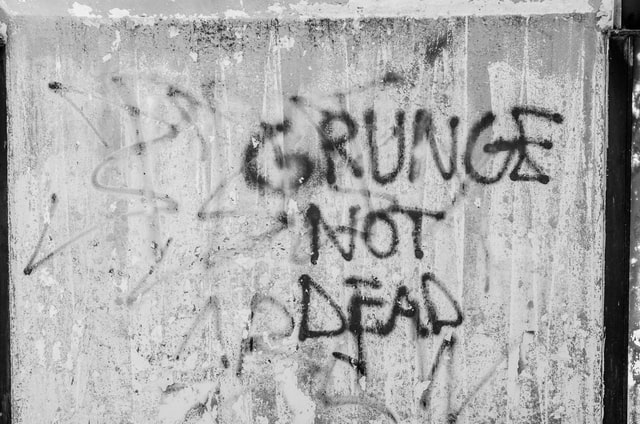









There are four optional parameters that you can use for controlling the output:
index_sort: (internal galleries only) See Index category. Note that static files, as images, has a limited set of variables. modified_time.index_sort_asc: (internal galleries only) See Index category.index_items: See Index category. 100.random: If set to"true"the output would be randomly sorted. This would overrideindex_sort. false.
{% include_cached snippets/masonry.html internal="gallery" index_sort="basename" index_sort_asc="true" index_items=5 %}





If you need further control of your output, you can just pass your internal gallery as external:
{% assign externalgallery = "
./assets/img/gallery/mario-gutierrez-dH7GC5QqO7Y-unsplash.jpg,
https://picsum.photos/seed/70/700/500,
./assets/img/gallery/patri-k5C0uJ6AIvo-unsplash.jpg,
./assets/img/gallery/city-spain-dense-17658.jpg,
./assets/img/gallery/fran-velasco-2OZrVix-nek-unsplash.jpg" %}
{% include_cached snippets/masonry.html external=externalgallery %}




Bootstrap Carousel
This theme has an implementation of the Bootstrap 4.x Carousel. The use is similar to the Masonry component with three additional parameters:
interval: The amount of time to delay between automatically cycling an item (ms). 5000.-
indicators: Include indicators on the carousel?. false. controls: Include controls on the carousel?. false.
You can control the color of the indicators vía you _config.yml file:
chulapa-skin:
vars:
carousel-control-color: black
carousel-indicator-active-bg: black
See a full blown example here:
{% include_cached snippets/carousel.html internal="gallery" interval=2000 random="true" controls="true" indicators="true" %}
Video support
This snippet has been taken from Minimal Mistakes, so you may want to check its docs. Providers available are youtube, vimeo, dailymotion (new!), videos hosted on Google Drive (google-drive) and bilibili.
{% include snippets/video.html id="1hXYuWTWVww" provider="youtube" %}
That snippet has been extended and you can also display videos loaded via url:
**Hosted on this repo**
{% include snippets/video.html fileurl="./assets/mp4/sample.mp4" %}
**publicdomainmovie.net**
{% include snippets/video.html fileurl="https://ia803002.us.archive.org/2/items/bb_and_grampy/bb_and_grampy_512kb.mp4" %}
Hosted on this repo
publicdomainmovie.net
Safe formats under the fileurl approach are *.mp4, *.ogg and *.webm files. Any other video format may not be displayed.
Deferred (lazy) loading of YouTube videos
YouTube videos are lazy deferred. This means that initially a YouTube video is displayed as the image preview and the actual video is loaded when the user clicks on the image. This implementation intends to improve page speed. See also chulapa/issues/11.
You can opt-out of this behaviour by using nolazy option:
{% include snippets/video.html id="1hXYuWTWVww" provider="youtube" nolazy="true" %}
On lazy mode, the snippet tries to load the preview from YouTube using the option maxresdefault.
This preview may not be available for a particular video. If this is happening to you,
try loading another image using another option by using the video_res parameter
(see here for possible values).
{% include snippets/video.html id="1hXYuWTWVww" provider="youtube" video_res="hq2" %}
Thanks to @SCP-017 for the suggestion.
Localization of dates
Overall Chulapa has been designed bearing in mind localization. For that reason, no fixed text are provided by the theme in any layout, and some options (as Search labels) could be modified via _config.
When dealing with dates, I have designed a snippet that would try to translate months and weekdays to the language set on your locale variable on _config. As this moment, english (default), french, spanish, german and italian are supported.
Date formatting in Liquid is quite flexible. You can have a look to the Jekyll documents and the official Liquid page
Note that in the next examples you can skip the lang parameter, as by default your locale will be used.
{%- assign formatdate = "2020-02-14" | date: "%A %d, %B %Y" %}
- Raw date output is {{ formatdate }}
- Without parameter: {% include snippets/datetranslate.html date=formatdate %}
- In spanish: {% include snippets/datetranslate.html date=formatdate lang="es-ES" %}
- In german: {% include snippets/datetranslate.html date=formatdate lang="de" %}
- In french: {% include snippets/datetranslate.html date=formatdate lang="fr" %}
- In italian: {% include snippets/datetranslate.html date=formatdate lang="it" %}
- Any other value in english: {% include snippets/datetranslate.html date=formatdate lang="zh" %}
-
Raw date output is Friday 14, February 2020
-
Without parameter: friday 14, february 2020
-
In spanish: viernes 14, febrero 2020
-
In german: freitag 14, februar 2020
-
In french: vendredi 14, février 2020
-
In italian: venerdì 14, febbraio 2020
-
Any other value in english: friday 14, february 2020
Contribute via PR and help us expand this feature.